Filtering markings
User can create filter for markings. There are two types of filters, first is used only in the on-going session and these will be deleted after the session. Second type is project-wide filter, these are saved and can be used by all users in project. Filter is created by selecting Settings > Markings (when toggled on) > Manage filters. Next select Create a new filter.
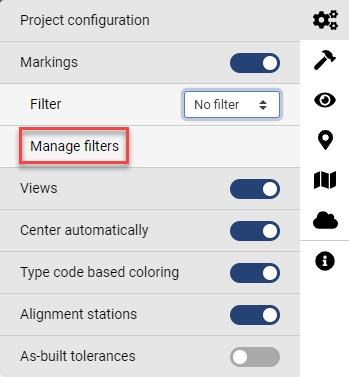
Name the filter and select the wanted filters, multiple conditions can be used in a single filter. These are the possible conditions and their values:
Assignees – user or group
contains at least one of
does not contain any of
Created – date
is equal to
is greater than or equal to
is less than or equal to
is not equal to
Creator – user
is one of
is not one of
Includes attachments – yes / no
is equal to
is not equal to
Title – text string
contains
does not contain
Type - for example Coordination > Clash, Observation > Safety - these are fully customizable
is one of
is not one of
Assignees – user or group
contains at least one of
does not contain any of
Created – date
is equal to
is greater than or equal to
is less than or equal to
is not equal to
Creator – user
is one of
is not one of
Includes attachments – yes / no
is equal to
is not equal to
Priority – low / normal / high / critical
is equal to
is greater than or equal to
is less than or equal to
is not equal to
Tags – used tags
contains at least one of
does not contain any of
Title – text string
contains
does not contain
Type - clash / comment / fault / inquiry / issue / remark / request / solution / undefined
is one of
is not one of
Once wanted conditions are assigned click Save and continue. Created filter is selected from the dropdown -menu found in Settings > Markings.