Versions 29.4.0.1 & 28.9.0.1 & 27.16.0.1
Released on March 22nd 2024
For compatibility information of each P4V version with Autodesk Vault versions, visit the System Requirements page. To download the software, visit our download page.
New features
Support for publishing AutoCAD files to PDF without an AutoCAD license
A third option has been added to the configuration of the publishing job (Additional Settings tab), so now it is possible to use the TrueView core console to publish in PDF format. Therefore, AutoCAD license is no longer required!
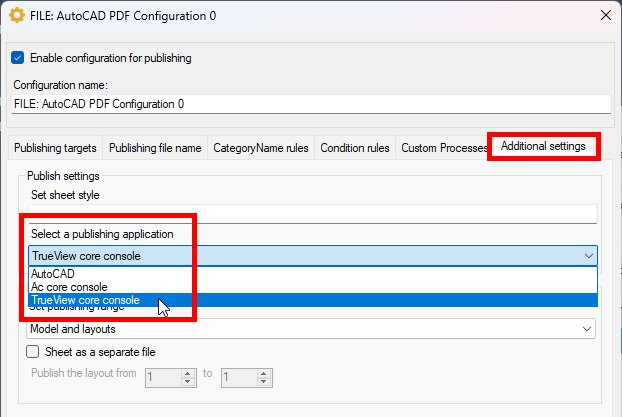
To use this feature, DWG TrueView version matching the corresponding Vault version must be installed.
If the publishing using the TrueView core console does not work, try the following steps:
Check you have the DWG TrueView installed and that it can be succesfully run.
Install the DWG TrueView, if needed.
If the DWG TrueView is already installed, reset it to defaults, or, if that does not help...
...reset the DWG TrueView to deafults and (re)install it using the latest installer.
PUBLIC BETA - Publishing from Inventor to STL
A new “Inventor STL” publishing module is available for files and items to publish Inventor models (ipt, iam) to the STL file format suitable for, e.g., 3D printing.
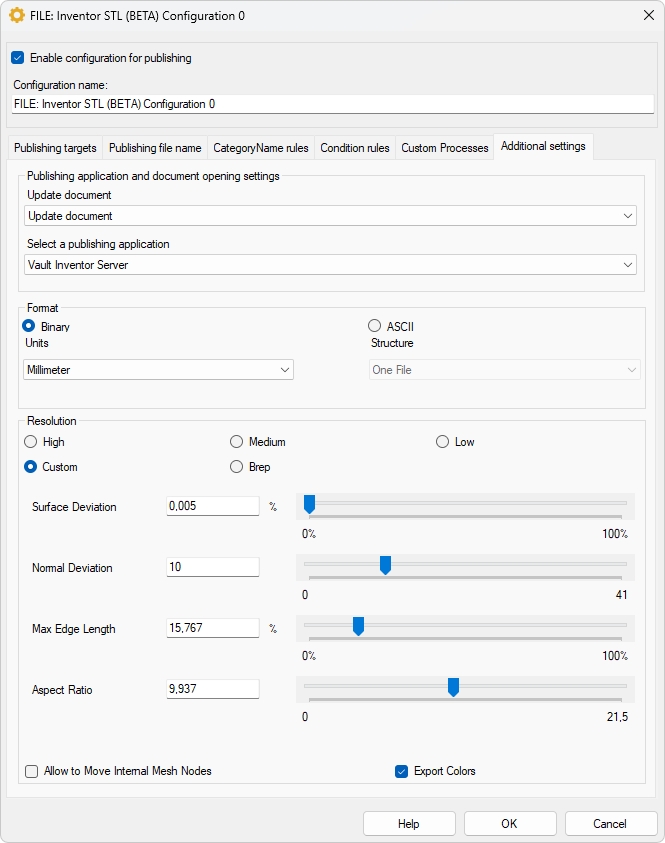
The same philosophy as in the Inventor STL File Save As Options dialogue windows is used.
PUBLIC BETA - Publishing from Inventor to JT
A new “Inventor JT” publishing module is available for files and items to publish Inventor models (ipt, iam) to the JT (Jupiter Tessellation) visualization format developed by Siemens PLM and used for the data exchange in, e.g., automotive or aircraft industry.
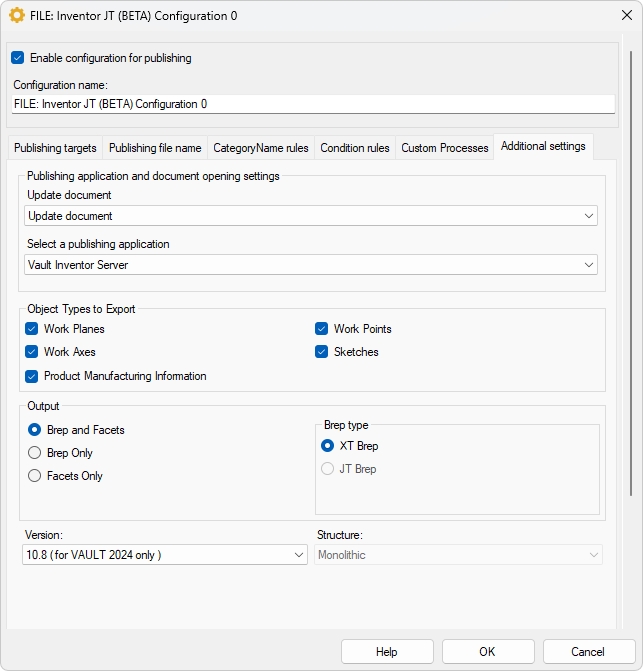
The same philosophy as in the Inventor JT File Save As Options dialogue windows is used.
Publisher4VLT 2022 Only
Synchronization of category, lifecycle, lifecycle state, and revision index of a published file is now available in Publisher4VLT 2022.
Fixes
Fixed a scrolling issue in the ITEM configuration window.
Fixed an issue when publishing failed for Inventor drawings with "mixed" sheets' names.
Fixed the issue where it was not possible to use the Inventor Raster publishing module with the "Current sheet" option.
Fixed the issue where the selected folder structure was not saved in the PackAndGo rules configuration.
Fixed some CZ translation bugs.
Fixed the issue where - when publishing from ITEMS, it was not possible to copy properties from the original file to the published file, when the "Set item permissions on the published file" checkbox was used.
Fixed the issue causing the source files to remain checked out after publishing.
Fixed the issue causing the content of the Published Files tab not to be visible in dark mode.
Fixed the issue where the "Custom layout selection" option caused a publishing error when "Ac core console" was used to publish AutoCAD DWG files to PDF.
Changes
Modifications to the licensing mechanism to fix the recurring Midnight Issue.
Improved behavior of handling the Login History file errors. Users' workflow should now remain uninterrupted because of the Login History error messages.
Updated file naming behavior for the "Publishing visualizations" module
The source file extension will ALWAYS be a part of the published filename (a safety measure to handle the situations where the visualization files are to be published from multiple source files (idw, iam, ipt) with the same file name, which would result in only one visualization file being created).
If the source file extension position IS NOT defined in the "Publishing file name" configuration, or the configuration is empty, it will automatically be placed at the end of the file name.
If the source file extension position IS defined in the "Publishing file name" configuration, it will be inserted into the published file name according to this configuration.
The "Sheet as a separate file" option is not available when publishing a Model space to PDF from AutoCAD drawing.
The 1st phase of rebranding to Be.Smart
The installer and some main icons were rebranded to match the Be.Smart style. The rest will follow soon.
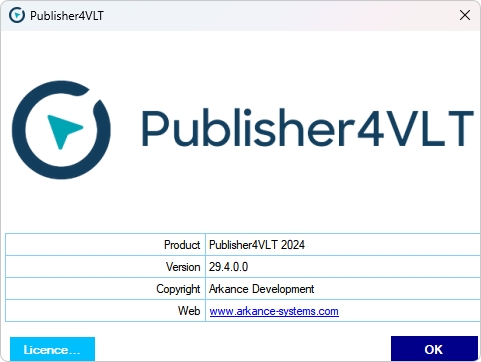
Update Instructions for Web-license-activated Installations
Before uninstalling the older* Publisher4VLT version from the Vault client, go to Tools → Publisher4VLT → About Add-In.
Click “License…” in the add-in summary window.
Click “Reset license” in the next window and confirm with OK.
Alternatively, you can delete the content of the folder
c:\Users\!!USER!!\AppData\Roaming\ArkanceSystems\Publisher4VLT\
Close the Vault client and uninstall the older P4V version.
Install this Publisher4VLT release.
Activate the product using your Holixa (Be.Smart) web license credentials (e-mail, password).
Known Issues
After installing, the Publisher4VLT configuration must be manually reinitialized to accommodate changes. This process must be done only once by performing at least a small change that can be reverted to a previous state. This process is valid only if a configuration from a previous Publisher4VLT version is used.
Please, go to the Publisher4VLT Configuration window.
On the General tab, change the logging level and click the Save button. (Alternatively, you can change any settings you need).
After this step, the settings reinitialization process is complete.
Repeat the above steps to revert the settings to a previous state if needed.
More than two condition rules cause Copy Native Files not to work. We are working on the fix. Temporarily, do not use conditions or use only one condition.
AutoCAD PDF publishing module
The "Custom Layout Selection" option causes the publishing to fail (error in a Job Queue) or the incorrect/incomplete layouts can be published when the True View core console is used for publishing.
The option to publish "Sheet as a separate file" is automatically disabled when the TrueView core console is used because the DWG TrueView core console alters the alphabetical order of the sheets. This can cause issues when publishing custom layouts.
Layout/Model names are not included in the published file name.
The product license might become invalid overnight, leading to the failure of publishing jobs due to license issues. Manual reactivation is required. Avoid keeping the Vault client open on a job processor machine overnight as a temporary solution. A permanent fix is in progress.
Inventor Model states are not supported.
The “Use pending publication” feature of the latest ERP Connector versions (29.1.0.0, 28.6.0.0, 27.12.0.0) and older is not compatible with these Publisher4VLT releases. To use this feature, wait for the soon-to-be-released new versions of the ERP Connector.