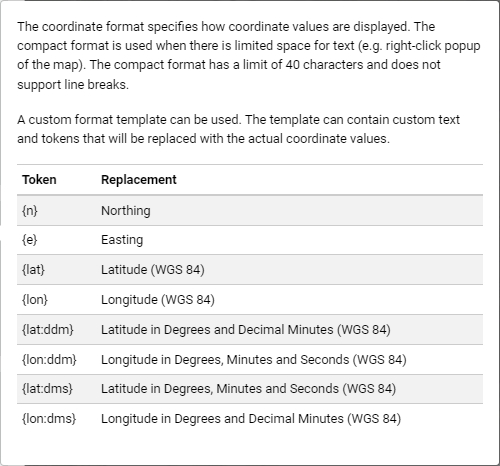Coordinate formatting
Site Management displays coordinates in many places in the user interface, some are in full format and others in compact format. The full format is the more common one.

There are six options how the coordinates are displayed, five of these are predefined and one is fully customizable. The bolded option is the default setting.
Northing, Easting
Easting, Northing
Decimal Degrees (WGS 84)
Degrees and Decimal Minutes (WGS 84)
Degrees, Minutes and Seconds (WGS 84)
Custom template