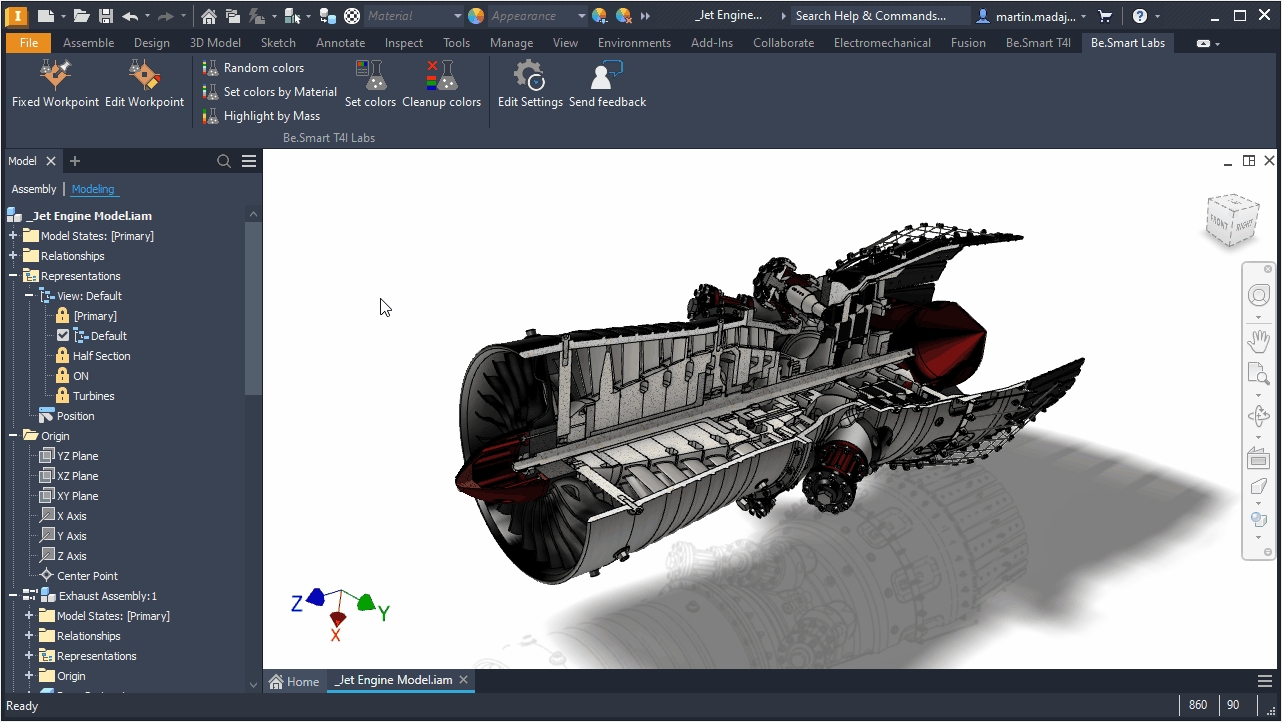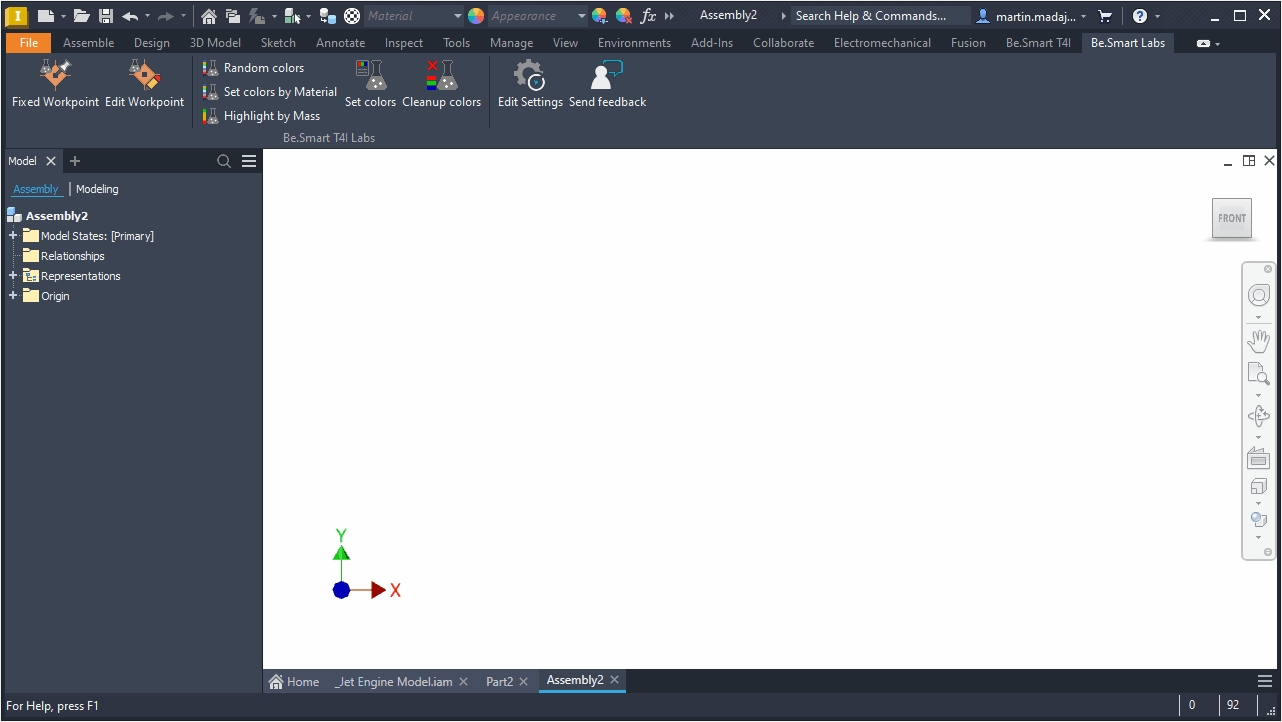Version 26.3.0.0🌟
Released on 9th August 2024
With version 26.3.0.0, we bring support for Autodesk Inventor 2025. This T4I version is also backward-compatible with Inventor 2022-2024.
New features and improvements
Rebranding to Be.Smart
We have completed rebranding to Be.Smart style. All T4I icons were adjusted, providing a unified user experience emphasizing the Be.Smart brand identity.




Better onboarding for new users!
To help new and current users benefit from T4I immediately after the installation, we prepared the Quick Start Guide (QSG) which is automatically displayed when the user runs the T4I for the first time. The QSG panel can be moved to any position inside or outside the Inventor window, closed, or quickly reopened using a new Quick Start Guide button from the Helpdesk panel (and don't forget the + button next to the model browser tree or the User Interface drop-down on the Inventor View -> Windows tab).
Moreover, users can use the QSG panel to display the full T4I online help.

If you want to quickly get back to the very first page of the QSG, click the Quick Start Guide button again.
Be.Smart Labs features included in the main T4I app
To allow users to explore what we are working on and let them help us shape the future of Be.Smart T4I, we have added a new toolbar with a public preview of features that might make it into T4I in the future. Users can easily send us feedback or ideas using the Send feedback button.

In this initial public release of Be.Smart Labs, you will find the following tools:
Colorizer to quickly analyze the assembly by changing the appearance of all assembly components based on their properties. Alternatively, components can be color-highlighted only.
Fixed Workpoint to create/edit a work point in space defined by coordinates.
First-view Model to Drawing Property Sync to automatically synchronize iProperties from model to drawing after the new drawing with the first view is created.
Improved licensing
T4I 26.3.0.0 is equipped with (mostly internally) redesigned licensing. Licensing information (token and license files) is now stored in the c:\Users\---USER---\AppData\Roaming\Arkance\Licenses folder.
Because of changes to the licensing folder, users must log into their Be.Smart (Holixa) account after running this new T4I version for the first time.


Enhanced installer
During installation, users can now choose what is installed with the main T4I app. Three options are available:
Typical: All program features will be installed (in this case, this option is the same as Complete).
Custom: Users can select if they want to install the
Be.Smart Labsand/or theTrusted publisher certificate(this certificate is used to avoid the manual T4I unblocking process after the very first installation in the system).Complete: All program features will be installed.

Moreover, for command-line-driven deployments, admins can specify the installed features using parameters found in the description section of the Custom installation window. Available parameters are T4I, Labs, Cert. An example of the code to install the T4I core component only can be seen below.

Other enhancements
Some unclear error messages were adjusted to make it easier to understand what happened.
The Polish helpdesk URL was changed.
Fixes
Fixed some iLogic sample issues.
Fixed error causing the splash screen to be displayed longer than 5 seconds.
Fixed the wrong location for the Trusted publisher certificate.
Known Issues
“Open PDF file after export” in T4I's publishing settings conflicts with the Inventor's PDF option “Display Published File in Viewer”. If “Display Published File in Viewer” is checked, it always overrides the settings of “Open PDF file after export”. In other words, the published PDF file will always be opened in the default viewer no matter what you set for the “Open PDF file after export”.
Due to changes and updates that GitBook made to the online help structure, automatic Help translations from English to other languages using Google Translator temporarily don't work as expected ("Can't translate this page" error is displayed).