iProperties Dialogue Windows
Focus only on iProperties important to you!
The Edit iProperties command provides the user with quick and easy access to the most used iProperties (= iProperties that the user might be interested in; may differ per user/company), thus significantly shortening the time needed to edit the iProperties. The Edit iProperties window can be configured differently for different Inventor document types.

Example Configuration for the *.IPT file
Follow the below steps to create your own iProperties editor window configuration.
Open the new Inventor part file.
Run the
Edit iPropertiescommand from the Be.Smart T4I (ribbon) -> Be.Smart T4I (panel).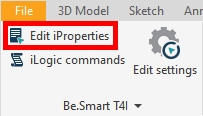
A message informing that properties are not set will be displayed. Click the OK button and close the empty iProperties window.
Go to the
Properties Dialogtab in the Be.Smart T4I (ribbon) -> Be.Smart T4I (panel) -> Edit settings.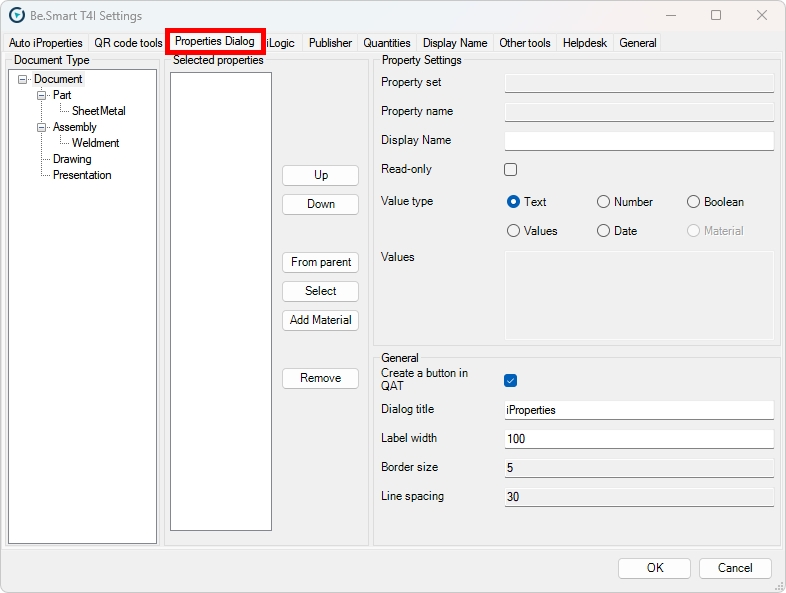
In the
Document Typelist on the left, select (click) thePartdocument type.Click the
Add Materialbutton located in the middle of the dialog box.Click the
Selectbutton located above theAdd Materialbutton.In the
Select propertieswindow, check thePart NumberandWeb Linkproperties. Do not close the window.In the
Select propertieswindow, enterMassinto theAdd user propertyfield at the bottom right corner of the window, and click the+(plus) button.In the
Select propertieswindow, enterSurface Treatmentinto theAdd user propertyfield at the bottom right corner of the window, and click the+button. Click OK to close the window.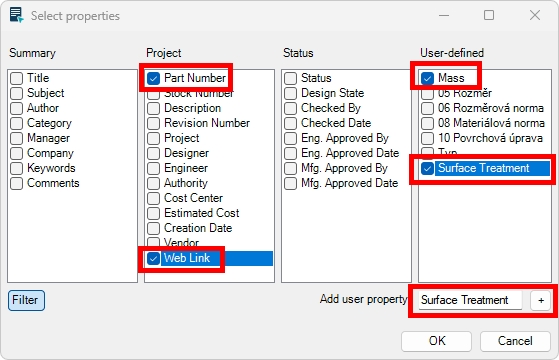
In the
Selected propertieslist, click theSurface Treatmentproperty.In the
Property Settingssection of the window, Change theValue typetoValues.Enter the following values into the
Valuesfield (each value on a new row): Electroplating, Elox, Polishing, Powder coating, PVD.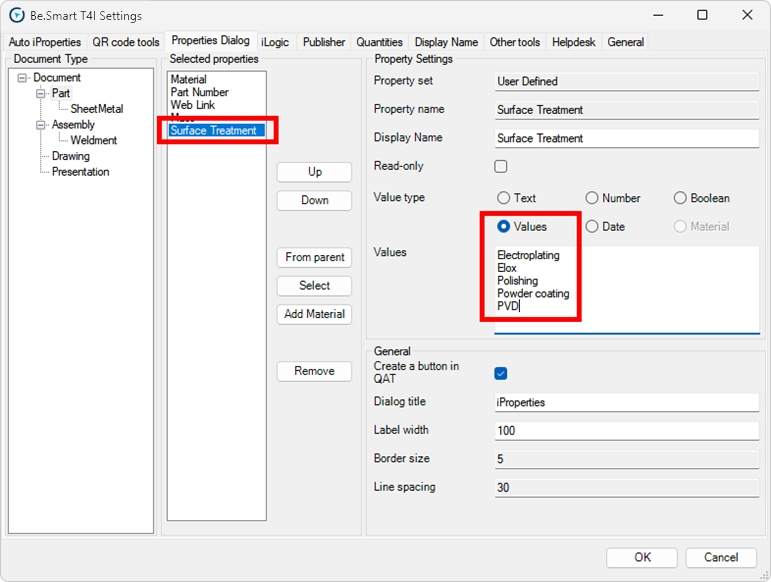
In the
Selected propertieslist click theMassproperty.In the
Property Settingssection of the window, check theRead-onlycheckbox.
In the
Selected propertieslist, click thePart Numberproperty. Click theUpbutton to move the property to the top of the list.Use the
UpandDownbuttons to move other properties so that their order in the list will be as follows: Part Number, Material, Surface Treatment, Mass, and Web Link.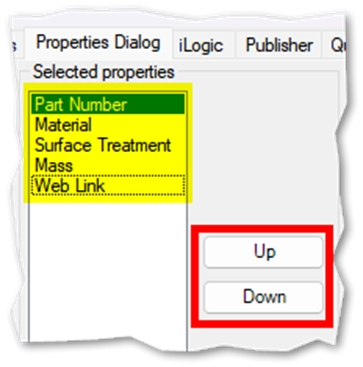
Click OK to close the Be.Smart T4I Settings window.
In a part file, create a simple geometry (e.g., a cube) and save the file.
Run the
Edit iPropertiescommand from the Be.Smart T4I (ribbon) -> Be.Smart T4I (panel). The iProperties window showing the properties configured in previous steps will be displayed.Part Number: You can simply change the value of the field.
Material: You can select material from the drop-down list (depending on what material library you currently use).
Surface Treatment: If the iProperty is not present in the document, you can create it by using the
Create missing iPropertybutton. Then select the value from the drop-down list.Mass: If you configured the Auto iProperties to automatically create the Mass property, the mass of the model will be displayed (see the Automatic iProperties section). The value is displayed as a read-only.
Web Link: You can simply change the value of the field.
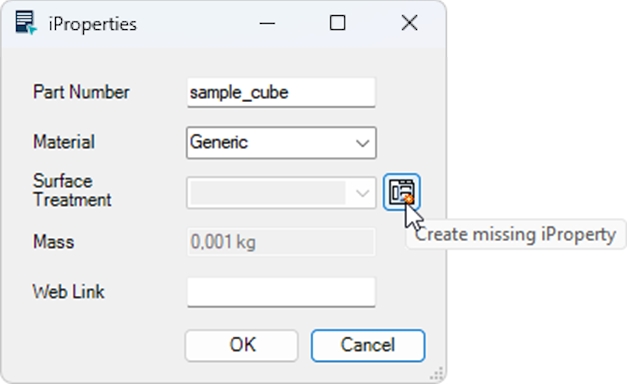
For other Inventor document types, the iProperties dialogue window can be configured similarly.