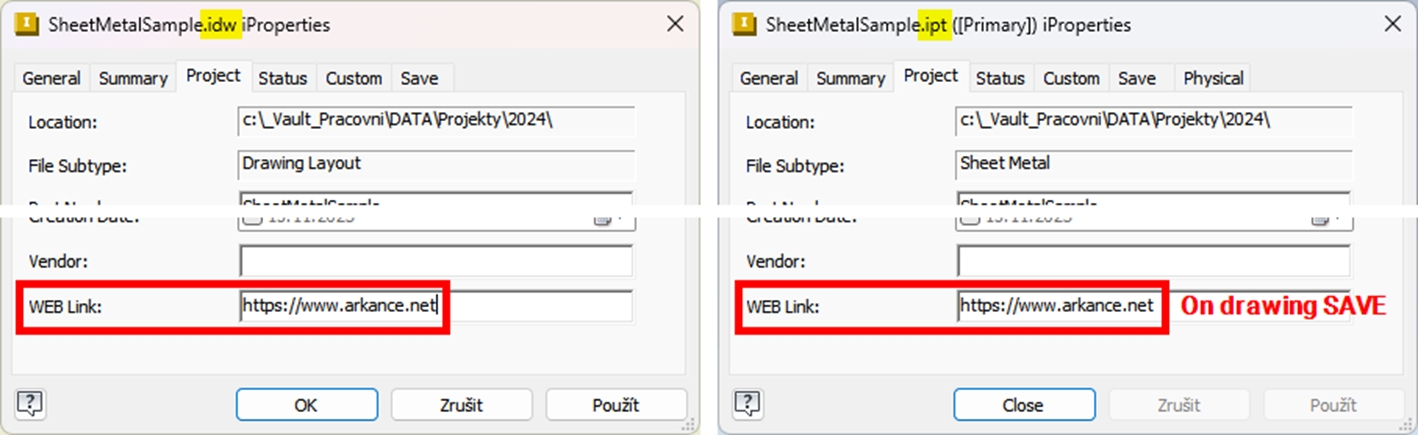iProperties Synchronization
Have your document iProperties always synchronized!
What can be more tedious and error-prone than manually keeping the same information up to date in multiple locations? With T4I's synchronization tool, you'll no longer need to retype anything.
To better use the document iProperties, iProperties can be synchronized bi-directionally between the model (part, assembly) and its drawing.
Setup your iProperties synchronization
Go to Be.Smart T4I (ribbon) -> Be.Smart T4I (panel) -> Edit settings -> Auto iProperties tab, and on the
Synchronizetab select the synchronization direction (Drawing -> ModelorModel -> Drawing) you want to set up. Then enable theAutomatic synchronizationfor the selected sync direction.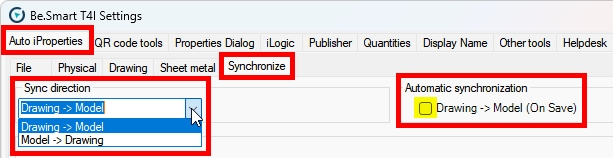
Choose the iProperties you want to get synchronized. You can alter the view of the iProperties’ lists by using the “Filter” button at the lower left corner of the window.
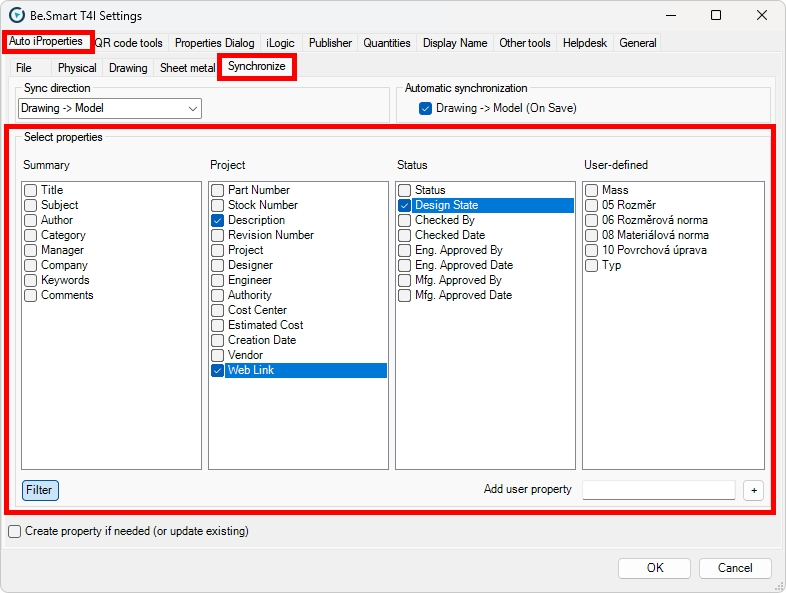
Repeat the same process for the other synchronization direction.
If you change the selected iProperties in the model properties (part or assembly file) and save the file, the iProperties will be synchronized to the iProperties of the drawing when you open the drawing.

If you change the selected iProperties in the drawing properties and save the file, the iProperties will be synchronized to the iProperties of the associated model when you save the drawing.