Get Help Easily
Help tailored to your needs.
In T4I, you can use the Help command to access the online manual of T4I, or the Helpdesk web command to ask your software vendor to help you.
When the “Helpdesk web” command is run for the first time, a support country must be selected to ensure that proper support contact details (support portal URL and TeamViewQS app URL) will be used for the given user.
Run the “Helpdesk Web” command from Be.Smart T4I (ribbon) -> Helpdesk (panel).
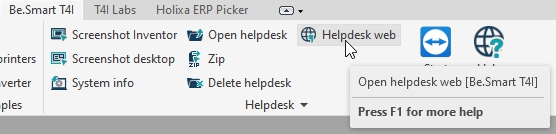
Select your country of support and click OK to confirm the choice.
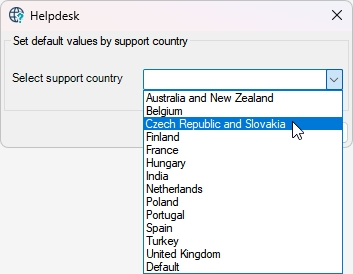
A web browser window will open. You can continue to enter your support request or close the web browser window.
If you need to change the selection of the support country, go to Be.Smart T4I (ribbon) -> Be.Smart T4I (panel) -> Edit settings -> Helpdesk tab and select a different support country from the list.

Please, note that not all Arkance Systems vendors use TeamViewerQS (the “Start TeamViewer” command) as a means of a remote connection. Always check with your vendor about local practices when providing technical support.
Additional Information
On the “Helpdesk” tab in Be.Smart T4I Settings, it is also possible to manually change the values of the “Helpdesk URL” and “TeamViewerQS URL”.