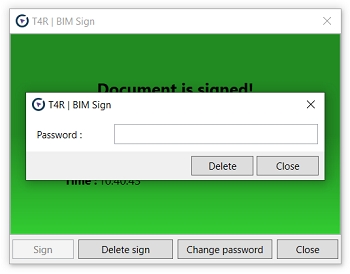BIMSign
Protect your projects, families or templates with permanent invisible signature
Icon: ![]()
![]()
Location: ribbon Be.Smart T4R, panel Project
Packages: Be.Smart T4R
Main functionalities and benefits:
Allows you to prove ownership of the BIM-document
Solves the need to provide a certain level of security for your BIM-content
Overview
The function BIM Sign watermarks your BIM document (a RVT project, RFA family or template .RTE/.RFT) with a permanent invisible signature. At any moment, you can then read this signature from the document and prove ownership (intellectual property, IP) of the given document. The signature reading functionality is active even without the Holixa T4R license, e.g. after its Trial version expires.
BIMsign does not prove an unmodified state of the original document (like digital signature does), it proves that a document is based on your original data. Non-authorized users cannot remove the BIM signature. The signature remains part of the BIM file even if the BIMsign utility is not installed on a Revit workstation.
1. Main screen
Document status signed/not signed
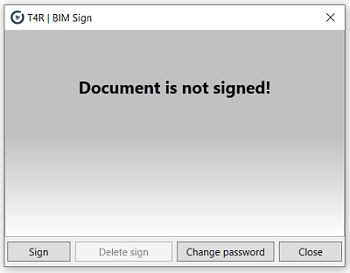
2. Signing a document (password is not set yet)
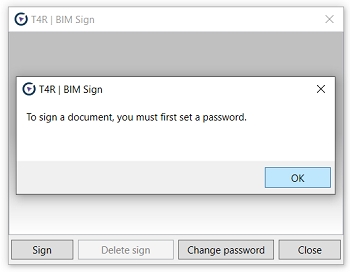
3. Setting/changing password
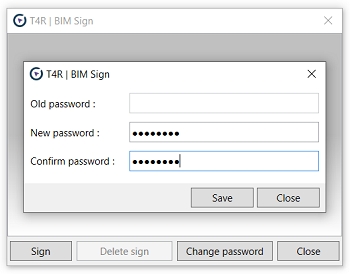
4. Signing a document
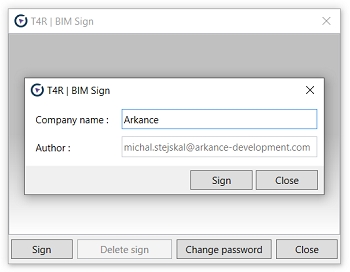
5. Document is signed
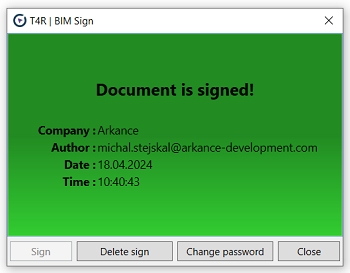
6. Deleting Sign